Many people ask us how to block ads in FireStick. This article will be a complete guide on how to block ads on FireStick. We will show you a few methods and you can choose which you think is easiest for you to follow.
Do too many ads annoy you when streaming your favorite video on FireStick? Don’t worry; you’re not alone who gets frustrated with the popping updates, advertisements, and other ads. We, too, read so many comments on our previous posts about how to block ads in FireStick.
Advertisement sometimes good maybe it’s about the useful product but not all the time. What’s worst is, forcing updates which haunt users by showing this Update Soon Else Custom Launcher Will Block.
If you suffer from these annoying ads, we have the solution for you. In this blog, we will mention some of the tried and tested hacks about how to block ads in FireStick.
However, it is important to know that there are various ads on FireStick that annoy its users. To get rid of each type of ad, there are different methods. But, don’t worry, we have mentioned every possible way that will help you to block ads in FireStick.
Also Read: Install and Use IPTV Smarters Pro on FireStick
Is it Possible to Block Popup Ads on FireStick
Many FireStick users have a misconception that we cannot remove the ads and popping updates from FireStick. But it’s merely a myth. Users can easily block and remove annoying ads from FireStick that ruin your streaming experience.
This means you don’t have to compromise watching content with interrupting ads. Instead, you can enjoy ad-free content by following any useful hacks to block ads on FireStick listed below.
Pop-up ads also lead to buffering problem in FireStick. There are ways to solve the buffering issues in FireStick.
Types of Ads on FireStick
Different types of ads pop up when you are streaming content on FireStick. Here are some of the annoying ads on FireStick that we have experienced while streaming:
1. Overlay Ads
These are image-style ads that pop up on the screen when you are streaming videos. If these ads frustrate you, then we have the hacks to block them. Let’s read below.
2. Built-in Ads
These ads are one of the most annoying because you cannot skip the ads and embedded into the content. Hence, watching content with these kinds of ads becomes frustrating.
3. Banner Ads
This form of ads you can see on the menu and website. They might not be annoying sometimes. But can be removed to have an ad-free experience of streaming content online.
4. Video Ads
These video ads are of YouTube videos that appear on the screen. However, a skip option is provided, but it may say you skip the ad after five seconds, or in some cases, you need to watch the full ads.
These are various types of ads on FireStick that annoy people. Don’t worry find out the quick ways to block ads on FireStick.
How to Block Ads on FireStick
Till now, we have discussed what types of ads you find in FireStick. Let’s find out the ways that will help you to block ads on FireStick one by one.
1. Turn off Device Usage Data and Other Monitoring Settings
There are various settings in FireStick that can be turned off to block some of the annoying ads.
Let’s check what settings we are talking about and how you can turn off to block ads on FireStick. Have a look!
1. Go to FireStick homepage. Click on Settings icon that you be seeings in the middle bar of the homepage.

2. From the drop-down, select Preferences option.
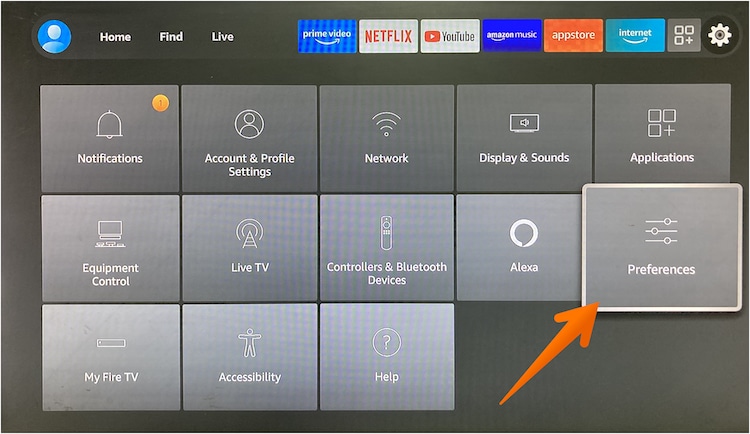
3. Hover over the Privacy Settings.

4. In Privacy Setting, turn off Device Usage Data, Collect App Usage Data and Interest-based ads data.

5. Go back to the Privacy Settings, select Data Monitoring by clicking on the back button.
6. Now, click Data Monitoring once again to turn off.

7. Visit back the Preferences menu Here, select Feature content and turn off the Audio Autoplay and Video Autoplay.

Congratulations, you successfully blocked the ads and now enjoy streaming content without ad interruptions.
This is one way to block ads on FireStick. This method helps you to block interest-based ads on FireStick.
Also Read: FireStick Remote Not Working
2. Do Interest-Based Ads Annoy You? Here’s the Hack to Block!
Users may see the interest-based ad while streaming content on FireStick. But, it may spoil the fun of streaming videos, especially when your favorite part of the movie is scrolling.
This is obvious that we don’t want too many ads. So, if you want to block them, here is the simple hack.
- Go to the Setting menu on the FireStick homepage
- Search for the Privacy Settings and find the option Interest-based ads.
- Turn it off simply.
Here you go! Now stream your best movies without annoying interest-based ads. The ads will no longer spoil your mood.
3. Block Ads on FireStick by Changing DNS
To block annoying ads on your FireStick, simply change the DNS settings to another server that blocks all those popping ads.
Here is the stepwise guide that will help you block ads on FireStick by changing DNS. Have a look!
1. Go to FireStick Homepage. Click on Settings icon on FireStick.
2. From the drop-down, select My Fire TV section.

3. After you click on My Fire TV, choose About option and then click on it.
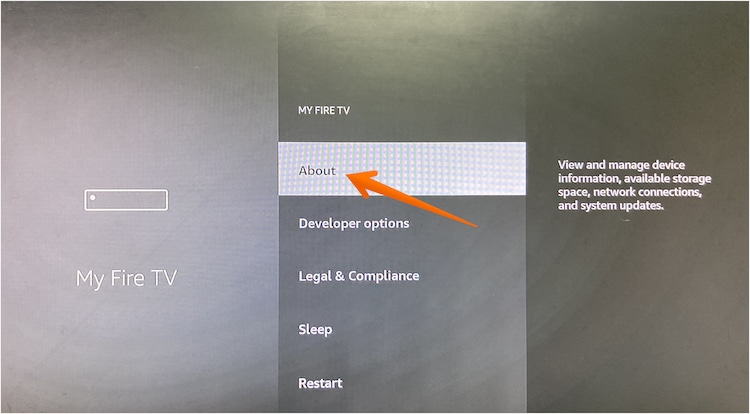
4. When you scroll this page, find and click on Network Option. Take the picture or screenshot. You may need the information later during the final step.
5. Navigate back to the Setting now open your device’s Network Setting
6. Now, disconnect your existing network by clicking on the Forget option.
7. Select WiFi network name. Set the password. Now, click on the Advanced button and type the IP address.
8. See the picture that you click on and add all the details mentioned.
Similarly, enter the Prefix details and follow the gateway section.
Now, in DNS Settings, you can enter the following details:
- Primary DNS: 176.103.130.130
- Secondary DNS: 176.103.130.131
This is another way to block ads on FireStick without using any app. Now, you can enjoy an ad-free streaming experience.
Facing overheating problem in FireStick? Find out the 17 ways to fix overheating issue in FireStick.
Block Ads on FireStick using Blokada App
The above methods help you to block ads on FireStick without downloading or installing any apps on your streaming device.
This method will help you block all kinds of ads by installing only one app that is Blokada. This will help protect your FireStick from malware activities and block the ads. But, first, let’s look at the stepwise guide to install the app.
Step 1: Install the App
1. Go to the FireStick home and click on Settings icon.
2. Now, select the My Fire TV and choose Developer options.

3. Once you click in Developer Options, you will find two choices. Turn on Application from unknown sources option.
4. This will allow you to download apps from external sources that are not available on official Amazon App Store

5. Set back to the homepage of the FireStick and then go to the Find option.
6. Now, select Search option from the drop-down.

7. Type Downloader in the search and click on it.
8. Search results may appear, select Downloader card from the list.

9. Click on Get/Download option and wait until the application download.

10. Once downloading finish, select Open button to run the application.
11. When you open the Downloader app, it will ask for app permissions. Click on Allow and you will see the prompting window. Select Ok to proceed.
12. You will see default home page like below. Type the URL blokada.org in the URL bar and click on Go.

13. Select Menu option in the top right corner.

14. A drop-down menu will appear, click on Download.

15. You will notice different versions of the apps on the screen, select the top one. The file will take some time to download. Wait for some time and select Install button once the downloading is done.
16. Installation is complete. Click on done.
17. Go back and choose Delete option to delete the APK file that is not needed. Click on delete button once again to confirm.
Also Read: How to Install and Watch Live Net TV on FireStick
Step 2: Block Ads on FireStick
Let’s follow the stepwise guide to block ads on FireStick. Have a look!
1. First, launch the Blokada application. Click on Power button from the home screen to activate ad blocking feature in Blokada.
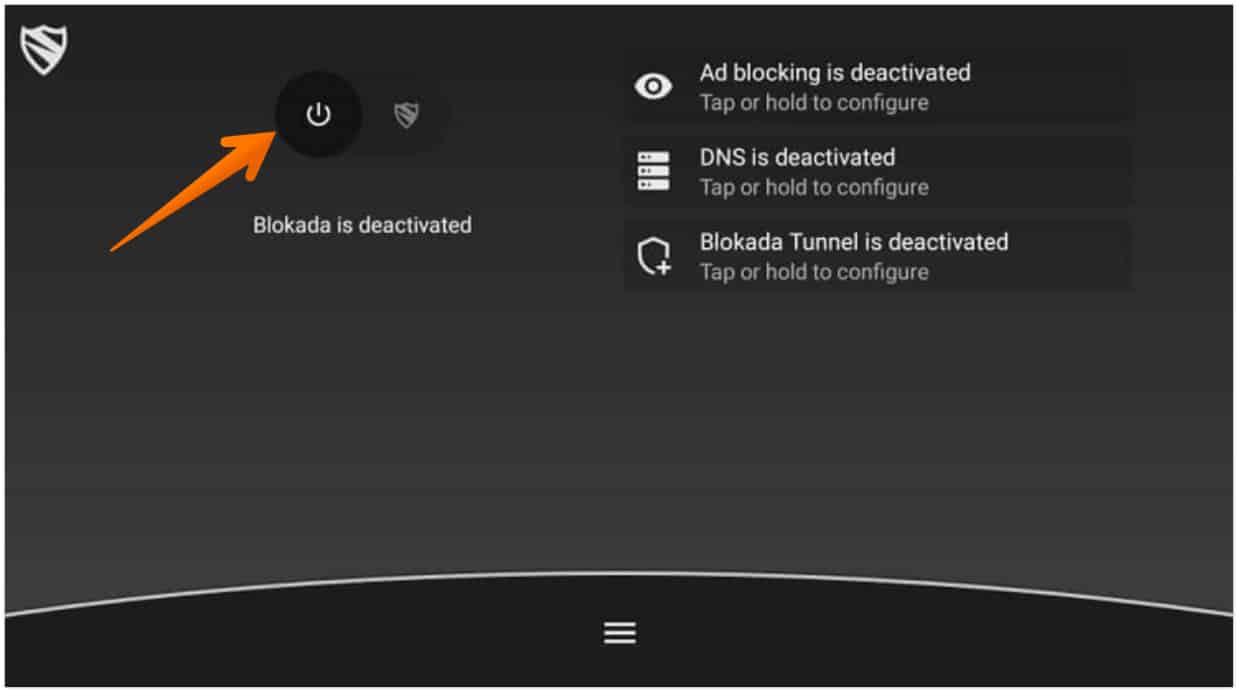
2. A confirmation pop-up will appear, select OK option to allow the connection request.

3. Blokada is turned on and will actively block ads on FireStick.
4. Blokada default setting is pretty good to have an ad-free streaming experience.
5. However, some users still want to block/unblock some sites with the help of this application. Follow the steps below:
6. On the Blockada home screen, click on Kebab menu on the bottom of the screen.
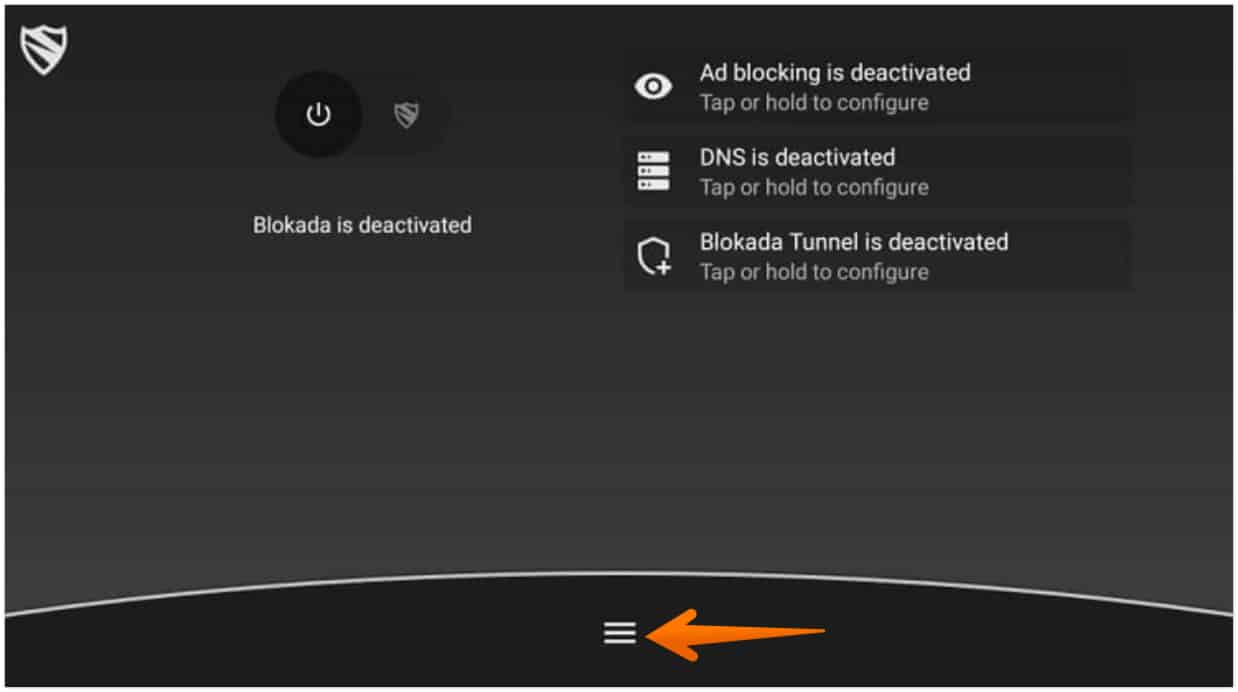
7. Here you see the Ad blocking option. Click on it.
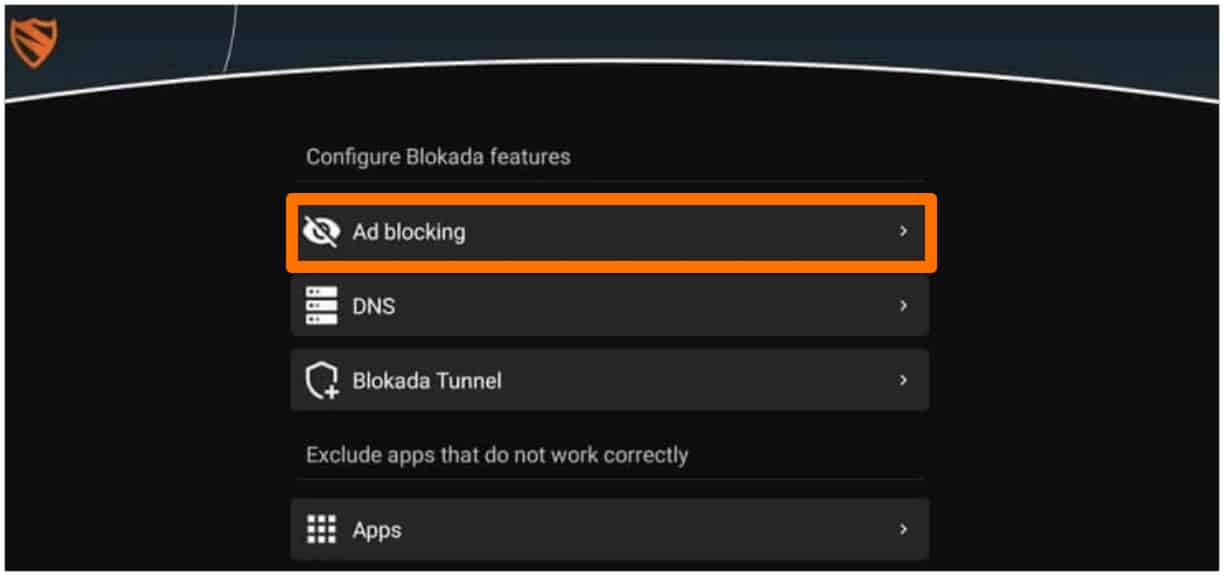
8. Select Host Log option. This help to review all the blocked ads and those allowed request of the Blokada.
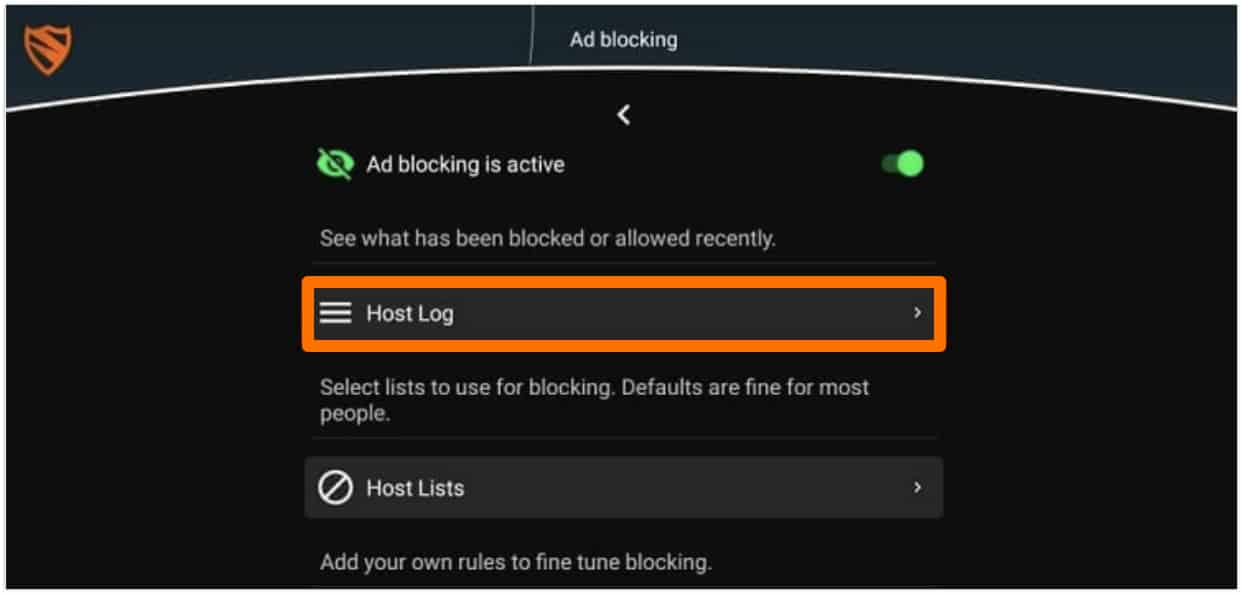
9. Check the list and click on Allowed Host if you want to allow the ads and Blocked Host if you want to block ads from specific sites.

This is how you can block almost any kind of annoying ads on FireStick using Blokada.
How to Block YouTube Ads on FireStick
Don’t have an application to block those unwanted YouTube video ads on FireStick? Don’t Worry! Here is a simple guide and an app that can block YouTube ads on FireStick.
However, if you still want to have the simplest hack to block ads, install/download the Smart YouTube TV app on your FireStick.
Here are the steps that will help you to block YouTube ads on FireStick. Have a look!
1. Visit the Downloader app that you have in your FireStick. If you haven’t downloaded the app, you can follow Step no.4 to 10 from above guide.
2. Now select Allow option if this asks permission to grant the app.
3. Once you click on this, you will have the home screen of this “Downloader application.”
4. Enter the URL of the “Smart YouTube Tv” or simply copy & paste this. bit.ly/30dtaVd.
5. The downloader app will download the APK of the application. Once the application is downloaded, click on install and wait for some time.

6. Select Done when the installation finishes. Now, delete the APK with the delete button.
7. Visit the Application and Games section. Here you will see the Smartphone YouTube TV app.
8. Click on the “Option Button on the remote of FireStick and then click on the “Move button.” This will move the application to your home screen.
9. Sign in to the Smart YouTube TV with your Google account and enjoy streaming videos without those annoying ads.
And that’s how you can remove YouTube ads on FireStick easily.
Also Read: How to Fix FireStick Keeps Restarting
Block Ads on FireStick with Ease
Here you go! Now, you can say goodbye to the annoying ads that interrupt you while streaming your favorite content on FireStick.
Follow any of the methods mentioned above and block those annoying update pop-ups and ads. The advertisements would not ruin your experience of watching content.
If you still have any queries about the FireStick and related hacks, leave a comment below, and we will resolve it with our other updates. Till, then use these hacks, block the ads and enjoy streaming online.
